Few Utilities for Windows 8 can make this new Microsoft Windows Operating System really easy to use. Tuning up of Windows 8 is required as Microsoft has done some graphical user interface changes and as we all have been using Windows 98, Windows XP, Windows 2000, Windows Vista and even Windows 7, these new changes in Windows 8 do require you to communicate with the operating system differently. There are many things in Windows 8 that can bother you and require changing of practice.
The very first tune up in Windows 8 you might need is the new way in which you need to shutdown your Windows 8 computer. In order to Shutdown Windows 8, you need to Sign Out, Remove the Windows 8 Welcome Screen and then Shutdown using your User’s Name icon. Yes with a little tune up you can Shutdown Windows 8 Computer or even Restart Windows 8 Computer in a really handy and quick way as displayed in the screenshot below. This can really save you time and efforts and Windows 8 Controlling Power of your Windows 8 Computer can be a simple click away with this Windows 8 Utility.
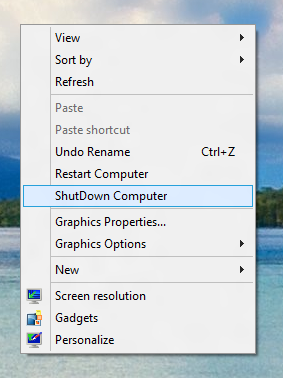
Desktop Menu to Shutdown Windows 8
The Second Tune Up Utility for Windows 8 can be a really time saver when you are actively working on Desktop. Microsoft introduced new Windows 8 Start Menu and this new Menu is supposed to launch Desktop Applications and Windows 8 Applications. Now while you are working on your Desktop, you can launch new applications or programs using Desktop Shortcuts or Applications pined to the Taskbar. A Windows 8 Tune up Utility allows you to group multiple application shortcuts in a single taskbar icon and can be treated as an Alternative to Windows 8 Start Menu while working on Desktop.
Yes Utilities for Windows do help everybody to make the most out of Windows 8 or any other Operating System. There will be many other utilities listed on this blog which would make using Windows 8 much easier. Another small Windows 8 Tuneup Utility named as Control Panel Menu allows you to add an icon to System tray and the menu displays lots of useful and handy control panel commands. All the utilities presented in this post can really help you to tune up Windows 8 and still enjoy the flexibility of older versions of Microsoft Windows.