Pressing Multiple Keys Simultaneously is now made easy with Multiple Key Presser Software Download for Windows. The Number and Sequence of Keyboard Keys you can press simultaneously depends on your Keyboard. Now a days there are lots of Games which require you to press multiple keys on keyboard and gaming keyboards allow you to press multiple keys on keyboard. Normal Keyboards are limited due to their design and hence they pose a limitation in the number of keys you can press at any given time. The Multiple Key Presser Utility presented in this post allows you to press upto 10 Keyboard Keys at the same time. Given below Screenshot displays the main window of Multiple Key Presser Utility in default mode.
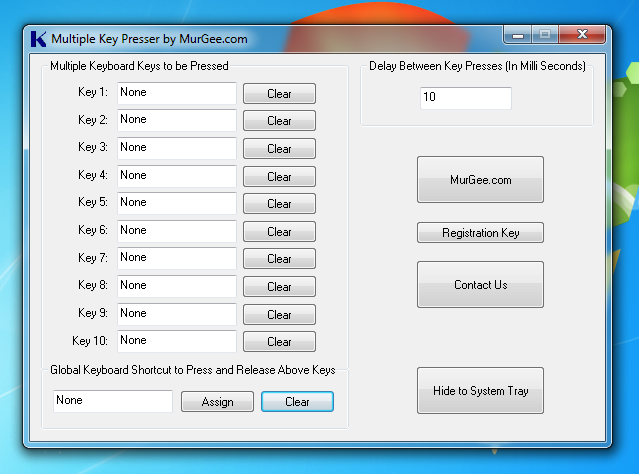
Multiple Key Presser
This Software Solution for pressing Multiple Keys at the same time is now available for download. Yes now you do not need to buy a Gaming Keyboard only because your Desktop or Laptop Keyboard cannot handle simultaneous multiple keys press at the same time. Download this Multiple Key Presser Software Utility on your Windows Computer and give it a try right now in your favorite Game or Application and press upto 10 keyboard keys easily without actually using 10 gingers of your hand.
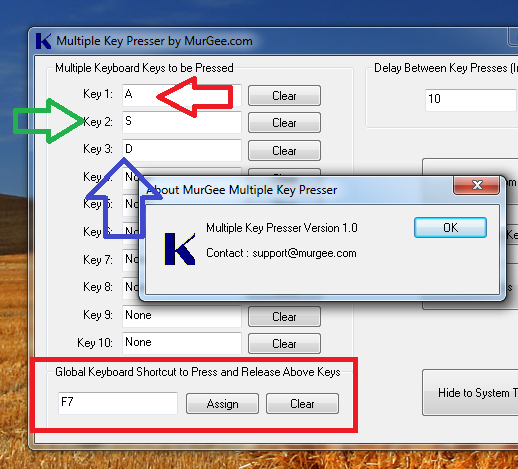
How to Press Multiple Keys on Keyboard with Multiple Key Presser
Once you have installed the Multiple Key Presser, you are ready to setup the software and automate multiple key presses with a single Keyboard Shortcut. The Above screenshot displays how to use the Multiple Key Presser utility with simple configuration of the software. In the above example, 3 keyboard keys have been configured to be pressed simultaneously whenever the Global Keyboard Shortcut F7 is pressed. Once you have configured the Multiple Key Presser, you can either Minimize it to the Taskbar or Hide it to System Tray with the button provided on the main screen of the software.
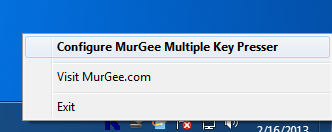
System Tray Menu of Multiple Key Presser
The System Tray Icon or Notification Icon as it is called in Windows 7, Windows 8 and other Microsoft Operating Systems provides you a quick access to configure the Multiple Key Presser with a Popup Menu as displayed in the screenshot above. You can even double click the Notification Area Icon to launch the main screen of the Key Presser Software. The Global Keyboard Shortcut (F7 as configured in the second screen above ) is a Keyboard Key which can be pressed any time to tell the Multiple Key Presser to Start or Stop Pressing Multiple Keys on the Keyboard. You need to remember that the Multiple Keys will be sent to the Application or Game with Focus and hence before pressing the Global Keyboard Shortcut to Start Sending Multiple Keys to the Non Full Screen Game or Application, you must ensure that the Target Application or Game has Focus.

Desktop Shortcut of Multiple Key Presser
This Multiple Key Presser Software Application can be launched from Desktop Shortcut or Start Menu. This Windows Utility to automate keyboard keys does not adds itself to Windows Startup and hence you would need to start the Multiple Key Presser Utility manually in order to automate multiple key press on your Desktop or Laptop Computer. As this Keyboard Automation Utility does not interacts with Physical Keyboard, it is not limited in the number of Multiple Keys which can be pressed at the same time.
Another related Auto Keyboard Utility might be useful for you in case you want to press and release a specific keyboard key a fixed number of times. This Multiple Key Presser works in a different way by simulating key press and release as any human would do. There are lots of Keyboard and Mouse Automation Utilities presented on this blog which are all free to try and inexpensive to buy. Hope you would find this Multiple Key Presser as a great alternative to costly Gaming Keyboard.