In order to uninstall a software from your Windows 8 computer, you need to follow few steps. There are lots of software types you can uninstall from your Windows 8 computer. Whether you are using a 32 bit Windows 8 computer or a 64 bit Windows 8 computer, the procedure to follow to uninstall something from Windows 8 remains the same. First of all right click at the bottom left corner on your primary monitor or the monitor on which the taskbar is displayed. You will see a popup menu from which you need to select Control Panel and follow other steps.
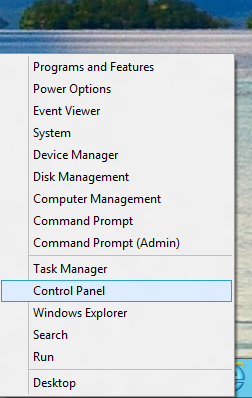
Right Click at bottom right Corner and Click on Control Panel Menu Option to Launch Control Panel
Once you have Control Panel up and running, search for the word uninstall in the Control Panel Search Window. This Action will display you a list of software types you can uninstall from your Windows 8 computer. Given below screenshot displays how the Control Panel on Windows 8 will appear after searching for the word uninstall. This website has a post specifically to Uninstall a Windows 8 Application from the Windows 8 Start Menu or you can follow rest of the steps to uninstall any type of software from your windows 8 computer.
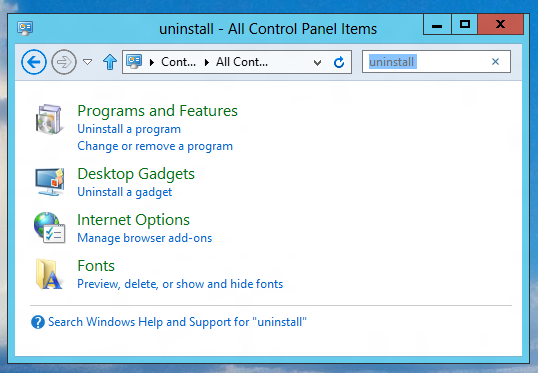
Search for Uninstall in Control Panel of Windows 8 to see what all software types can be uninstalled from your Windows 8 Computer
As you can see from the above screenshot of Windows 8 control panel, there are lots of software types which you can uninstall from your Windows 8 Computer. You can uninstall a Desktop or Windows 8 Style Application using Control Panel, Uninstall a gadget, uninstall or manage browser add-ons or even delete or hide fonts installed on your Windows 8 computer. Just click on the appropriate link and follow the screen prompts to fully uninstall any software from your Windows 8 computer.