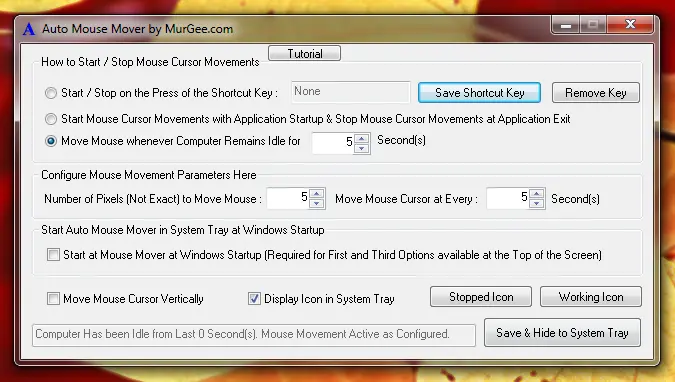The Default Settings of the Software keeps your Windows Computer Active, however you are free to change any settings of the software as and when you want. Note that you can even Start / Stop Automatic Mouse Movements using System Tray Menu of the Software as displayed in the screenshot above. A Convenient way to Start / Stop Mouse Movements is to assign a Keyboard Shortcut which works even when the Software is Minimized or Hidden to the System Tray / Notification Area. Note the Auto Exit option of the software in the system tray menu of the software allows you to define a time duration after which the software must exit automatically.
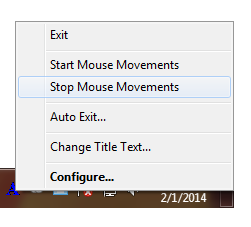
The best part about this Software is that it is fully controllable and does not even requires administrative access to install. In case you do not want to install any software on your Windows Computer, you can even download a single EXE File which works as configured and does not requires an installation. Yes this Software Application works on Windows 10, Windows 8.1, Windows 11 and other Operating Systems powered by Microsoft. The Free Trial of the Application works as good as Registered version and is only $8.76 to register and unlock the trial limitations of the software for usage of upto 3 months from the date of payment.
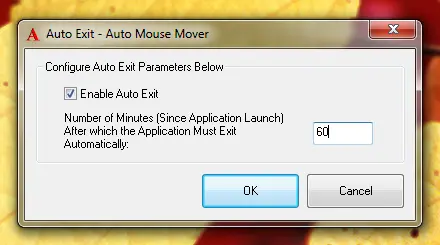
Note that while the software is doing it’s job (i.e. Moving Mouse Cursor), the Screen saver (if configured) will not start Automatically, Your Windows Computer will not Sleep / Will not Hibernate. In case you would like to prevent your Computer from going into Sleep Mode only for an Hour or any other Time Duration, just use the Auto Exit Option as outlined in the paragraph above. The Software has in an in-built tutorial which describes how to control Mouse Cursor Movements on your Windows Computer and Effectively Stop computer from Sleeping or going into Hibernate Mode.
Using this Software Application to Automate Mouse Movements gives you easy and quick way to manage your computer state. There are other features in this sofwtare which give you easy control over computer when doing long tasks. As the Mouse Movements are temporary and work for as long as you want them to work, the application and your computer's state 'is easily controllable. There are other configurable parameters like text to voice alerts when the application is started or stopped, inbuilt Macro Recorder to record and playback Mouse Movements, inbuilt Mouse Cursor Highlighter to inidcate Mouse Position and indication of Automated Mouse Movements.