This post shows how you can Uninstall any Software from your Windows 7 Computer. Whether you are running 32 bit version or 64 bit version of Windows 7, the procedure to Uninstall a Software in Windows 7 is the same. This post also describes how you can manually delete the files which might be left out by a Software Uninstaller. Software Setup is also a software designed to do lots of tasks like copying of files, creating Start Menu Icons and optionally Desktop Icons, creating Registry Entries and much more. There are Registry Cleaner Software Applications available which try to remove unused registry entries and trying to speed up your computer. Most Software Applications create an icon in the Start Menu to uninstall the software. The generic way to uninstall a software from a Windows 7 computer is to uninstall the software from control panel.
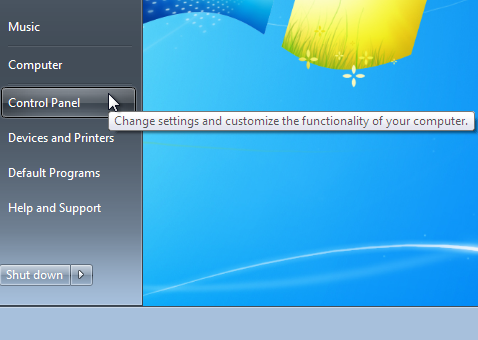
Control Panel to Uninstall Software on Windows 7
There are multiple ways in which you can open up Control Panel and the above screenshot displays a quick way to open Windows 7 Control Panel from the Windows 7 Start Menu. Once you have opened up Windows 7 Control Panel, look for an icon labelled as Programs and Features. This way of uninstalling software from Windows 7 needs to be learnt only once and anytime you want to uninstall any other software, you can follow the same procedure and uninstall a software from your Windows 7 PC within minutes depending on the size of the software application you are looking to uninstall.
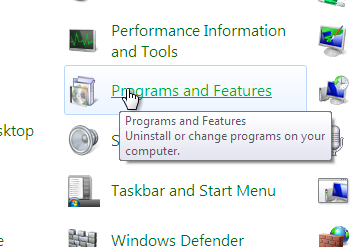
Programs and Features to Uninstall Software on Windows 7
The above screenshot displays the icon of Programs and Features in Windows 7 Control Panel and the tooltip of icon displays what all you can do with the Programs and Features icon of Windows 7 Control Panel. You can even change Windows 7 features from this Programs and Features functionality of Windows 7. This post talks only about uninstalling a software application installed from Windows 7 computer. Depending on the number of Software Applications installed on your Windows 7 computer, your list of software applications installed will be different as compared to displayed in the screenshot below.
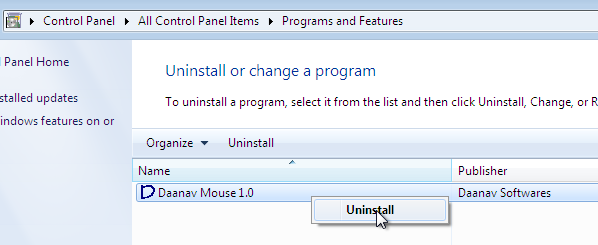
Start Software Uninstall in Windows 7 from Programs and Features
Once you have reached at the Programs and Features List, all you need to do is locate the Software by Name, Publisher and other attributes and click on the Uninstall button. You can even do a right click and click on the Uninstall Menu Item to start the software uninstaller. Once you click on either of the Uninstall option a confirmation box of some kind will appear asking your final decision to uninstall the software. Different Setup Applications display different kind of confirmation and hence be very much sure of what you are doing and only then uninstall a software from your Windows 7 computer.
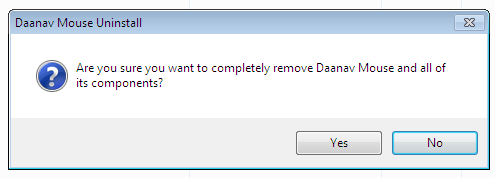
Software Uninstall Confirmation of a Software on Windows 7
Uninstalling Software takes time depending on the size of the software application you are uninstalling from your Windows 7 Computer. Small Applications take very less time for the complete software uninstall, however large applications take more time for completing the uninstall. Some Uninstallers allow you to modify the features of the software whereas some uninstall applications allow you to repair any corrupt software install. Some applications even allow you to uninstall software application from the Start Menu itself and saving you time and efforts for navigating to Programs and Features of Windows 7 Control Panel as displayed below.
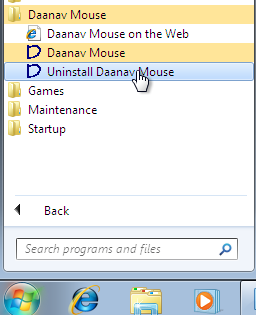
Uninstall Software from Windows 7 Start Menu
For Uninstalling a Software from Windows 7, you would need admin access to your computer and it is always best to ensure that the application you want to uninstall is not running currently. Some Software Applications when uninstalled from Windows 7, require you to Reboot your Windows 7 and hence it is always best idea to make sure that you do not have any unsaved data. In case a software application is starting automatically at System Startup and you only need to disable it so that it does not starts automatically at Windows 7 Startup, you can remove the application from Windows 7 Startup using msconfig as displayed in this Video Tutorial or you can locate the file on your hard disk by looking at the properties of the shortcut to the application as displayed in the screenshot below.
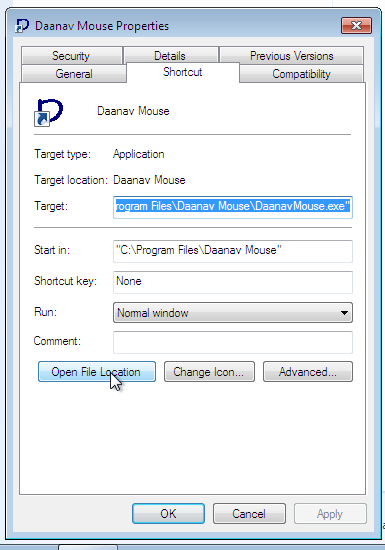
Open File Location of a Software on Windows 7
Once you know where an application file is located on your Windows 7 Computer, you can even manually delete it. This manual deletion of software applications is not the best way to uninstall a software from Windows 7, however it might be the only way in case the software uninstaller fails to uninstall the software application or even leaves some files from the uninstall. Before Uninstalling any Software from your Windows 7, do remember that there is no looking back and once the software is uninstalled, you would not be able to use it, until you install the software application again with appropriate software setup application.