Planning to get Windows 8 and looking for whether you should get a 32 bit or 64 bit version ? Read on and find out which version of Windows 8 would be best for your old or new computer. 32 bit version of Windows 8 can handle memory (RAM) of maximum 3.5 GB and apart from that there are many other differences as compared to 64 bit version of Windows 8. In case you are buying or planning to buy a new Laptop or Desktop Computer, look for technical specifications of the new computer. In case the amount of Memory (RAM) specified is $GB or more than 4 GB, you must get a 64 bit version of Windows 8. However on the other hand if your new computer has got less than 4 GB of memory and you do not intend to add more memory to your computer, you can go ahead with 32 bit version of Windows 8.
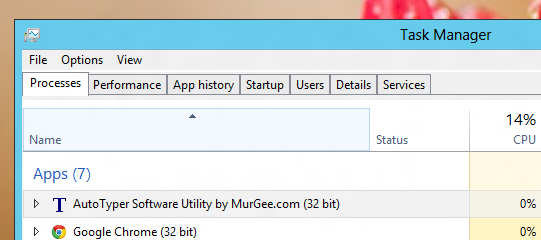
32 bit Application on 64 bit Windows 8 Computer
On a 64 bit version of Windows 8, any software you install gets installed in either 32 bit mode or in 64 bit mode. In case a 32 bit software is installed on your 64 bit version of Windows 8 and it creates files in Program Files folder, you will find that the setup of the software copies the files in C:\Program Files (x86) instead of installing the software in C:\Program Files. Another quick way to find out whether a software is 32 bit or 64 bit is using Windows 8 Task Manager which displays whether an application is 32 bit or 64 bit as displayed in the screenshot above. There are many applications which are supposed to be used on 64 bit version of Windows only.
When you buy a Laptop with more than 4 GB of RAM, the manufacturer will automatically provide you 64 bit version of Windows . Running a 32 bit version of Windows 8 on a Computer with more than 4 GB of memory is wastage of the available resources. Now a days many laptops are sold with DOS as the operating system installed and user is supposed to buy Windows 8 or other operating system on his / her own. In such a case, decision of whether to go with 32 bit or 64 bit version of Windows 8 will be definitely useful.
Other operating systems also has 32 bit and 64 bit variants. Linux and it’s various distros are shipped with separate 32 bit and 64 bit downloads. Macintosh now a days ships with only 64 bit version of Mac OS X Operating System. Yes there are 32 bit and 64 bit processors as well and if you are buying a brand new computer with Windows 8, it is almost certain that your computer’s processor will be 64 bit processor although you may buy a 32 variant of Windows 8.
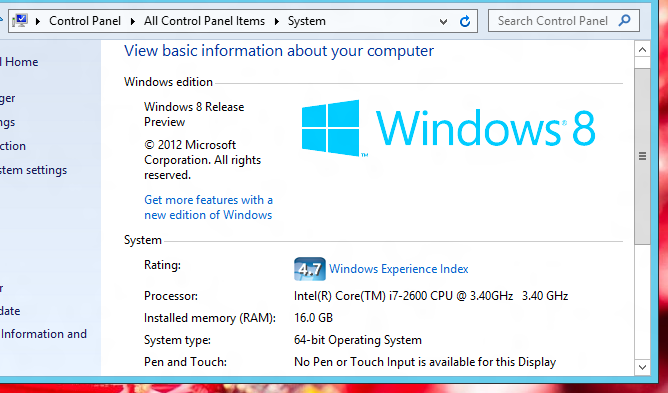
64 bit Windows 8 identification from Control Panel
In order to find out whether a Windows Computer is running a 32 bit or 64 bit version, you can open Control Panel and look into the Systems. The System Settings of Control Panel is displayed in the above screenshot running a 64 bit version of Windows 8. You can also note that the system displayed above is having 16 GB of RAM and is running on a Intel I 7 Processor.