A Software Bot which can automatically type text sentences is presented in this post under the name of Auto Talker. Screenshots of the software application are presented in this post captured on Windows 11 and a Video Tutorial is also presented in this Post. The Video Tutorial Displays how to quickly setup the Auto Talker and then use it whenever you want. This Bot is basically a Keyboard Automation Software and needs .NET to be pre-installed on the Windows Computer. You can use this Auto Talker wherever you need to type in specified text multiple times and save yourself the efforts. Configurable Keyboard Shortcut in this Auto Talker allows you to start and stop automatic text typing. You can even configure the Auto Talker Bot to stop typing automatically after pre-defined number of times.
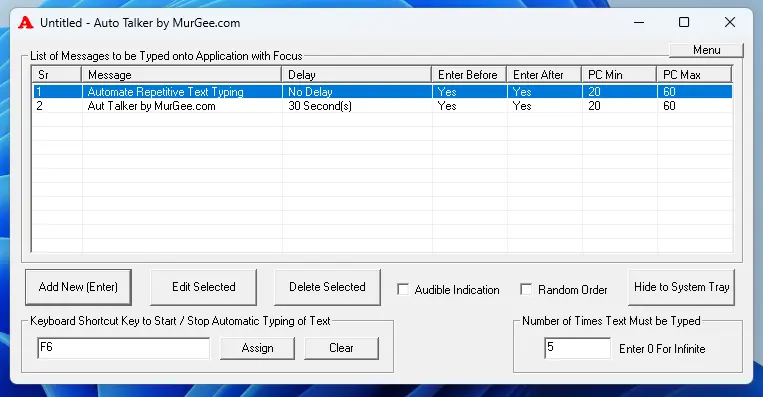
Auto Talker for Windows
The above screenshot displays the main screen of the Auto Talker. There is another screen in this software which allows you to enter text message and configure the delay before typing the configured text automatically which will be presented later in this post. When using this Keyboard Automation Software, you can either Minimize the Application Window or you can hide the Auto Talker window to the System Tray / Notification Area.
Download and try out this Auto Talker on your Windows Computer, Watch a Video Tutorial right now or read on more to understand how it works. As the main screen of the Auto Talker above displays, you can add text sentences using the Add New Message and as you add new Text Sentences, they are added to the list and are displayed in order. Note the List of Messages also displays a Delay which is basically the time delay before the Auto Talker types the message onto active application window. The Delay in auto typing of text can be specified in terms of Seconds and Minutes as the screenshot given below displays.
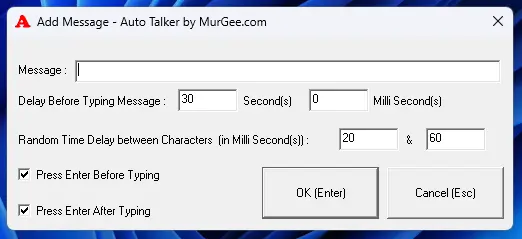
Configure Delay and Text Sentence of Auto Talker
The above screen in the Auto Talker is displayed when adding new Text Sentences or while editing any existing text message. Yes you can even Delete any existing message from the list of messages to be automatically typed whenever the configured global keyboard shortcut key is pressed. As displayed in the main window of the Auto Talker, any Keyboard Key can be configured and in the screenshot above the function key F6 is configured to start and stop automatic typing of text sentences. The last configurable option in the Auto Talker screen is the number of times, you wish the Auto Talker to type the text sentences onto the active application window and stop automatically.
The Icon of the Auto Talker changes it’s color to blue to indicate that some Text Message has been scheduled to be typed onto active Application Window. In case an error happens the Auto Talker will stop typing of text messages and will display an information message about the error. The Text sentences are typed by the Auto Talker bot as being typed by a human. The Auto talker also understand lots of special key combinations like Enter Key, Tab Key, Ctrl Key, Shift Key, etc as outlined in the Auto Typer. Apart from .NET as a basic requirement for this software, there are no other special requirements for using this Auto Talker for Windows. Just remember that when starting the bot using the Keyboard Shortcut, active window must be a window which can accept text input using Keyboard, else do expect unexpected results.