Windows 8 brings new features that allows you to restart or even boot up really faster. However due to new design of Windows 8 Start Menu, you might not be able to fully enjoy fast restart or even shutdown of a windows 8 computer. Now with a small software utility you can restart your computer with just one of two clicks. Yes Restarting a Windows 8 Computer is really easy and fun to to with the software utility presented here. Have a look at the given below screenshot which displays how you can restart your Windows 8 running on 32 or 64 bit architecture.
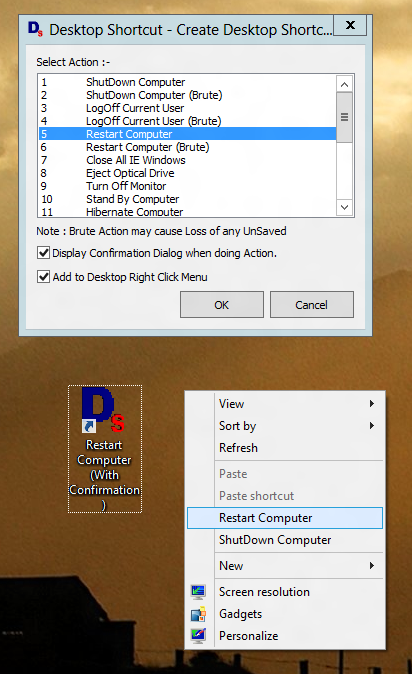
Restart Windows 8 Really Fast or With Visible or Audible Confirmation
Download the Desktop Shortcut Utility on your Windows 8 Computer to get new quick and easy ways to Restart your Windows 8 Computer. There are many configurable options for restarting your Windows 8 Computer. The above screenshot actually displays them all, however if you would like to read on further, carry on and find out what all this new way of Restarting Windows 8 has in offer for you.
Broadly speaking there are two basic ways in which you can Restart Windows 8 Computer using the software application presented above. Create a Desktop Shortcut and while creating the desktop shortcut, opt to add the shortcut to Right Click menu of Desktop.
Normal Restart shortcut is displayed above or in other words, you would be prompted by Windows 8 to close any unsaved documents and the Restarting of Windows 8 will be halted if you decide to abort the Windows 8 Restart. You can even opt to display a visible alert when running the Restart Windows 8 command. The Visible alert has an option to enable or disable an audible alert. In case you would like a faster restart of windows 8, you can use the Brute option. The Brute Restart Windows 8 Shortcut will restart your computer without waiting for any unsaved documents to be saved and once the brute restart command is initiated, there is no way in which you can abort the windows 8 restart.
There are other useful Windows 8 Control options available in the software such as Windows 8 Shutdown, Log-Off Desktop Shortcut, and lots more shortcut ways in which you can control your computer running Windows 8. In case you would like to Restart Windows 8 Computer with command line, all you need to do is have a look at the Shortcut Properties and copy the Target of the Shortcut. Desktop Shortcuts can even be assigned global keyboard shortcuts and hence this software can be used as a multipurpose way to Restart your Windows 8 Computer with either Desktop Shortcut, Menu in Right Click of Desktop menu, Global Keyboard Shortcut or using the Command Line.