This post provide you multiple ways in which you can do Mouse Click with Keyboard on your Apple’s Mac running OS X 10.9 Mavericks, and other Latest Mac Operating Systems upto macOS Sonoma. The approach presented in this post allows you flexibility in choosing you own way to click with any keyboard keys you want. The solution presented here to click with keyboard on your Mac lets you choose any of the available options. Yes you can do Left Click with Keyboard on Mac using any configurable shortcut key and you also get the option to click either at a fixed screen location or at your current mouse cursor location. Every type of Mouse Click can be done with Keyboard on Mac and you do get the option of specifying your own Keyboard Shortcut key instead of following any complex procedure.
The method of doing Mouse Click with Keyboard here allows you to specify a pre defined Screen Location Co-Ordinate. You can do Left, Middle , Right , Shift + Left, Shift + Right, Shift Middle Click, Double Click, Left Mouse Button Dragging and other types of clicks like Command + Click, Control + Click and Alt + Click. Whether you want to do a single or multiple mouse clicks with Keyboard, the software application presented here titled Mac Auto Mouse Click is your best choice. Have a look at the given below partial screenshot of the software which displays the types of mouse clicks which can be done using this software application. Yes you can download and try the software application for free on your own Mac running any version later than 10.9 like Mac OS X Lion, Mac 10.8 Mountain Lion and even Latest Intel based Macintosh Operating Systems.
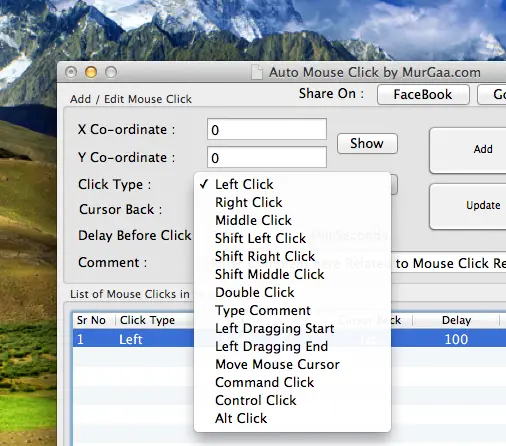
Depending on your preference, you can assign any available keyboard shortcut and select any type of Mouse Click and save it as a data file. Effectively you can assign any keyboard shortcut, let’s say Command + D to do Double Click, Right Click or any other type of Click. The given below screenshot displays two configurable keyboard shortcut keys which together help you to specify the fixed screen location where you wish to click and the keyboard shortcut which you wish to use to do the click.
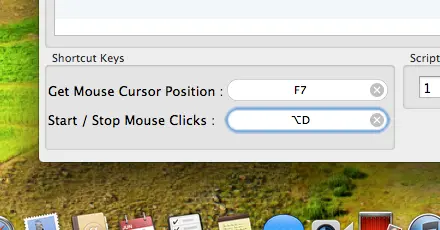
In case you wish to click mouse with a configurable keyboard shortcut at current mouse cursor location, read on to find out another software utility which can be of use. The Mac Fast Clicker Application presented next is another simple and easy application to use and allows you to click with configurable keyboard shortcut.
This section presents a way in which you can do simple click with keyboard on your Mac running 10.9, and later Macintosh Operating Systems including latest Intel based Macs. In order to click with keyboard key, all you need to define is the keyboard key which you wish to use for doing clicks and the number of times you want the keyboard key to do mouse clicks. The Keyboard Key defined and the Number of Clicks are stored automatically so you do not need to create and maintain data files.
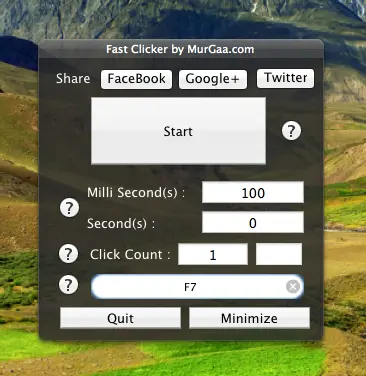
Clicking with Keyboard is supported by the MurGaa Fast Clicker Application whose screenshot is displayed above. Note the Click Count is set to 1 in the above screenshot and the Keyboard Key F7 has been stored. With above configuration whenever the Keyboard Key F7 is pressed, a Click is done by the Mouse Automatically at current Mouse Cursor Location. As like any other MurGaa Software Application, this easy to use application is available for download as well and works well with all the 10.9 and Later Macintosh Operating Systems and also with latest Intel based Mac OS X Versions.
The MurGaa Fast Clicker is a really nice looking application and works well, however it can do only Left Mouse Clicks on Mac with a Keyboard Shortcut Key. In case you want to do a Right Click or any other Type of Mouse Click on your Mac running Mac OS X 10.9 or later version at current Mouse Cursor Location on Screen, then you can use the MurGaa Random Clicker which clicks at current mouse cursor location and the clicking is driven by a configurable keyboard shortcut.
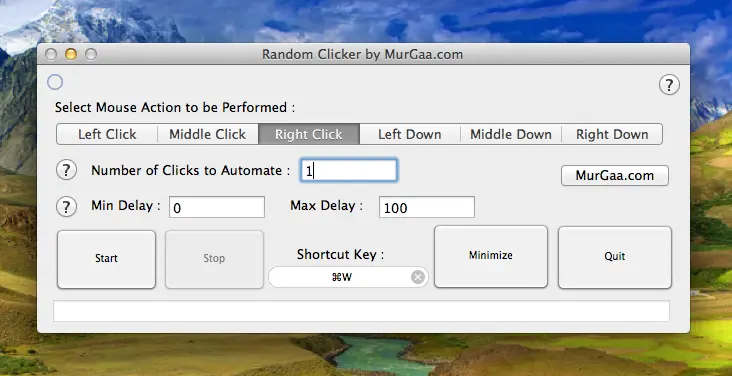
In the above screenshot, the software has been configured to do a Right Click whenever the Key Command + W is pressed on the Keyboard. The Keyboard Shortcut clicks the Mouse wherever Mouse cursor is present and hence there is no need to specify any specific screen co-ordinate location. The Keyboard Key is stored automatically by the software, apart from other configurable parameters of the software. Download this Free to try Mac Application and click with keyboard with your own choice and with full control. Note there are small help buttons all over the software screen which explain the meaning of every configurable parameter.
All the above Mac Applications have been designed carefully and work as configured. The above Mac Applications can be useful whenever you are supposed to do lots of clicking. Although all the above applications provide way to click with keyboard, but they all serve different purpose and depending on your current requirement of doing clicks with keyboard, you can download any of the above Mac Application and check it for yourself whether it is of any use to you.