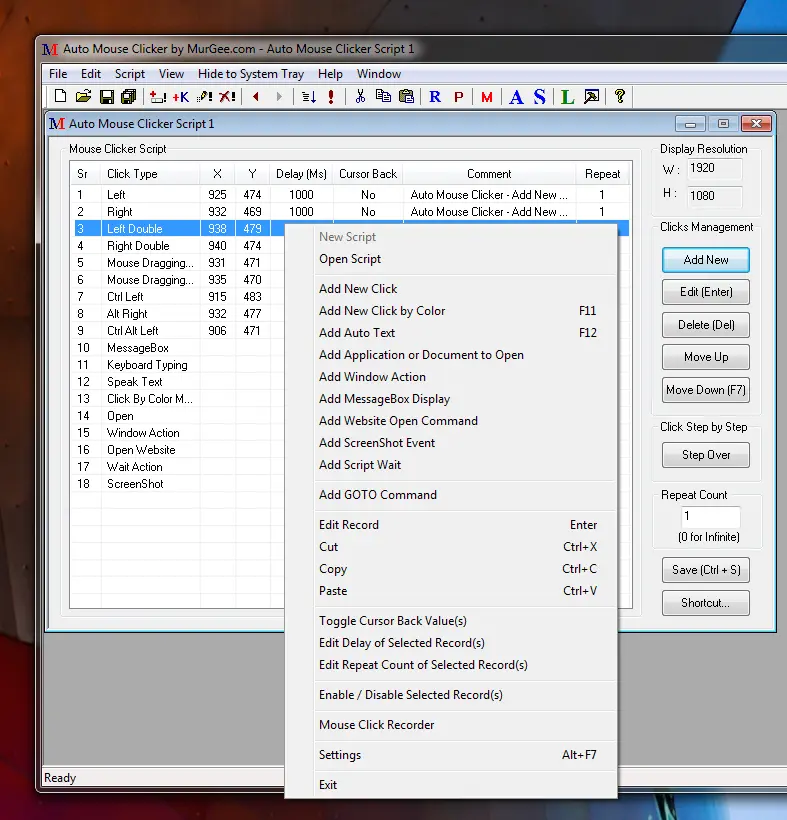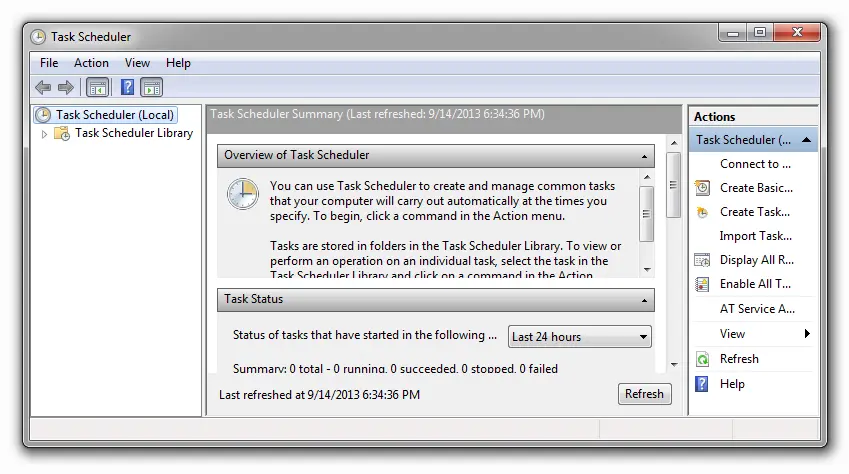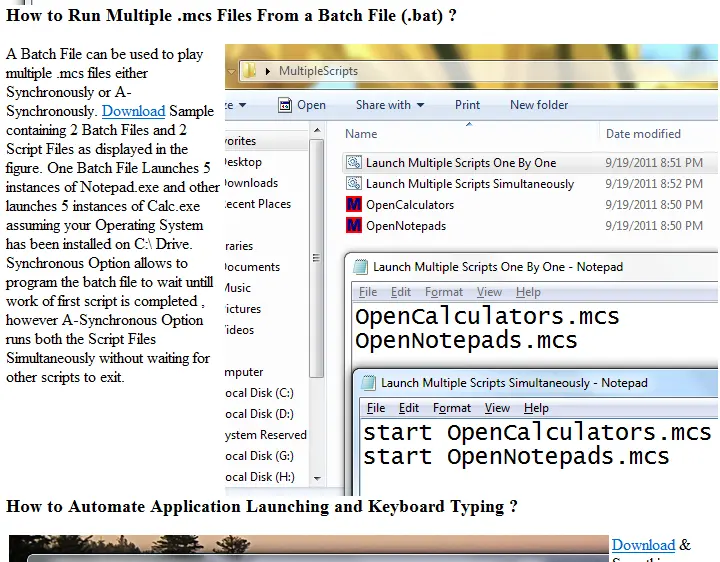Automate Repetitive Windows Tasks
Automating Repetitive Tasks in Windows is the best way to save time, efforts and add accuracy to the task. Whether you are looking to Automate a small task which takes few minutes or a task that takes hours to do, Automation is the way to do it. Microsoft Windows provides Windows Task Scheduler, usage of Batch Files, PowerShell Scripting and other useful ways to Automate Repetitive tasks. Depending on the type of Task you wish to automate, you can select from the available free and paid options. This post provides an insight into various available Windows Automation options. This post also provides a small overview of a Free to try Windows Application named Auto Mouse Clicker with which you can Automate almost everything by Scheduling basic Windows tasks like Mouse Clicks, Text Typing and other related stuff.
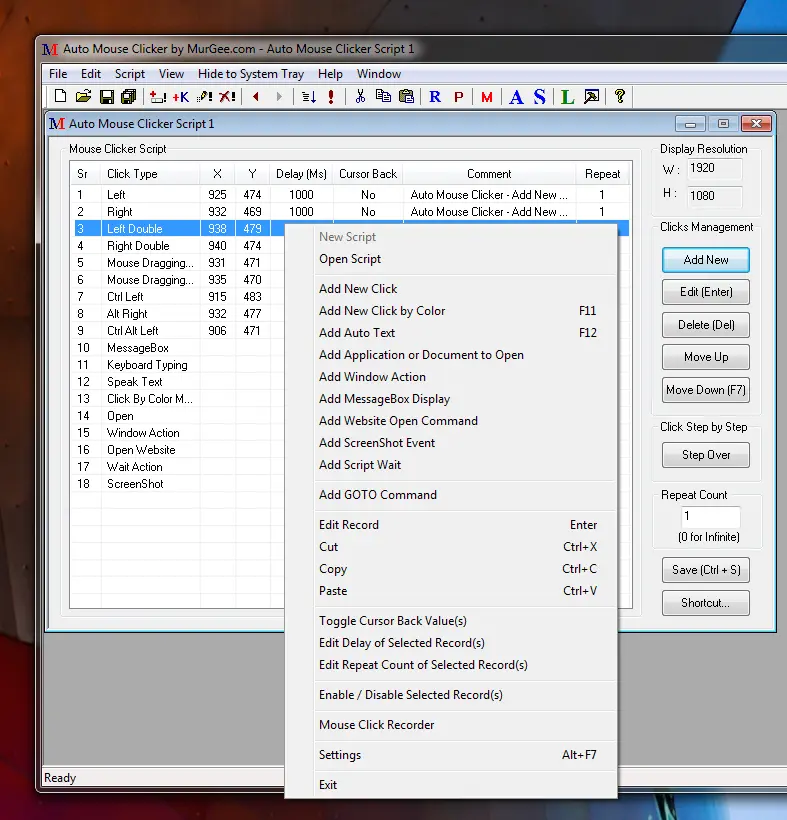
Whatever you wish to Automate in Windows can always be broken down to small steps. Although Automation of Repetitive Tasks does not require you to learn a Programming Language, still basic rules are applicable. In other words in order to Automate Repetitive Tasks in Windows, you need to break down the whole task into small steps, taking into consideration all the scenarios, error conditions and finally you get a script or macro which you can execute in order to get your Windows Task Automated by the Automation Software.
The Screenshot above displays one such Windows Application which allows you to automate Mouse Actions like Mouse Click, Mouse Click with Keyboard Keys like Ctrl + Click, Shift + Click, etc as displayed in the screenshot above. Apart from Automating Mouse Actions, you can also Automate Keyboard Typing, add Audible Alerts to the Application and other stuff. In case you would like to know more about the Application above, do visit the Advanced Auto Clicker post in this website to know what all features are available in this tiny and free to try Windows Automation Application. The best part of Automating Repetitive Tasks with Mouse and Keyboard Actions is that you can visually watch and confirm the repetitive task being performed.
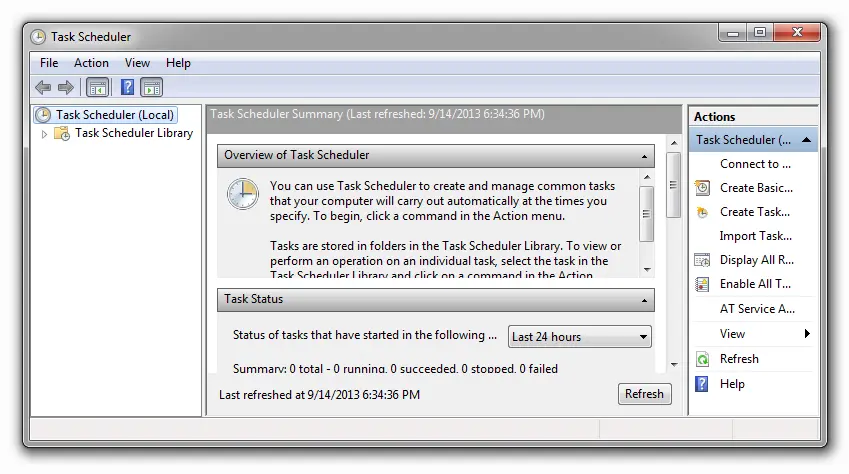
Microsoft Windows provides a Software Application named Windows Task scheduler as displayed in the screenshot above to run a Windows Task at a Later Date / Time. Once you have an Application (.exe File) or data file like .mcs file (created with MurGee Auto Mouse Clicker), a .bat file (Windows Batch File) or any other File. Task Scheduler is the best way to schedule your Windows Tasks to be run later or on a recurring basis. Various tasks of Windows Operating System and Software Applications are often scheduled using the Windows Task Scheduler.
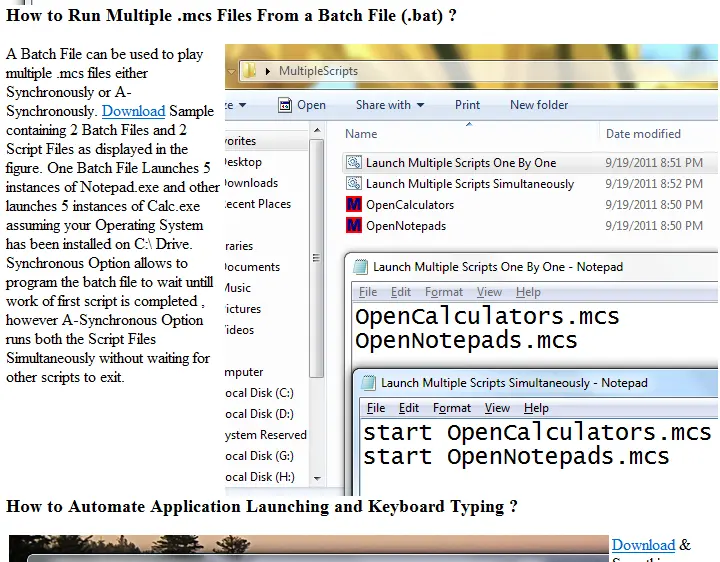
Batch Files (Files with .bat extension) are one of the easiest ways to run multiple Windows Commands and Automate them quickly. Whether you want to copy, delete or rename multiple files on a regular basis using the basic Operating System supplied commands like rename, copy, delete, etc or you want to run multiple applications simultaneously, batch files are really simple and you can find lots of tutorials on the internet. The above screenshot displays a sample application of .bat files using the .mcs files created with Auto Mouse Clicker as displayed in the first screenshot of this post. Similarly you create your own .bat (Batch Files) and run them to automate a group of Windows Tasks.
All the ways presented in this post including Batch Files, PowerShell, Auto Mouse Clicker (For Mouse, Keyboard and other Windows Tasks), Windows Task Scheduler do not require any programming knowledge using programming languages, however you still need to make sure that you do understand what and how you wish to automate. Remember Automation of Repetitive tasks is done by Computer which works as you tell it without applying mind of it’s own. Whether you want to Automate your Computer Shutdown, File Copy, Automated Web Browsing, Automatic Mouse Clicking, Auto Keyboard Typing or anything else, there are various inexpensive and expensive tools available from Microsoft and other third party vendors, but in order to make the most out of your time , efforts and money, select the best method and start automating your repetitive Windows tasks.