Protecting your Windows 8 Computer from Viruses, Malware or Spyware can be really easy. In order to protect Windows 8 from Viruses, you need to understand how viruses or malware spread. Once you understand that, you can have a Windows 8 Computer up and running without any viruses. Windows 8 is providing lots of stuff so that you can use your computer without being affected by viruses. Once your computer gets infected with viruses, it is really difficult to get the viruses out of your computer. With so many viruses, malware and spyware already existing, it can be really tough to get a clean PC.
Smart Screen Folder is one of the ways in which Windows 8 warns you of a potential dangerous application download. Whenever you try to download and run an application or application setup from internet, Windows 8 will warn you that the application might contain virus or malware as the application does not have a valid signature. Yes this warning can turn out to be a false alarm, but you need to understand that the application you are about to download might contain a malware or virus and you should only skip the Smart Screen Filter warning if you do trust the software publisher.
Windows 8 Defender now protects your computer from Viruses and it does have a real time protection. You can also scan your Windows 8 Computer for possible viruses or spyware using Windows 8 Defender for Virus Scan. Yes even though Microsoft provides inbuilt virus scanner and real time protection with viruses, still there are lots of antivirus software application which you can download. Antivirus applications normally provide you virus protection on the basis of a paid subscription or you can get a free antivirus software for Windows 8.
As this post is about providing information on how to protect your Windows 8 computer from viruses, the very first thing that you need to consider is whether you do connect external drives like External hard Drive or USB drives to your Windows 8 Computer. In case you do connect external drives, you should consider disabling the AutoPlay for External Drives using the AutoPlay Control Panel option in Windows 8 as displayed below.
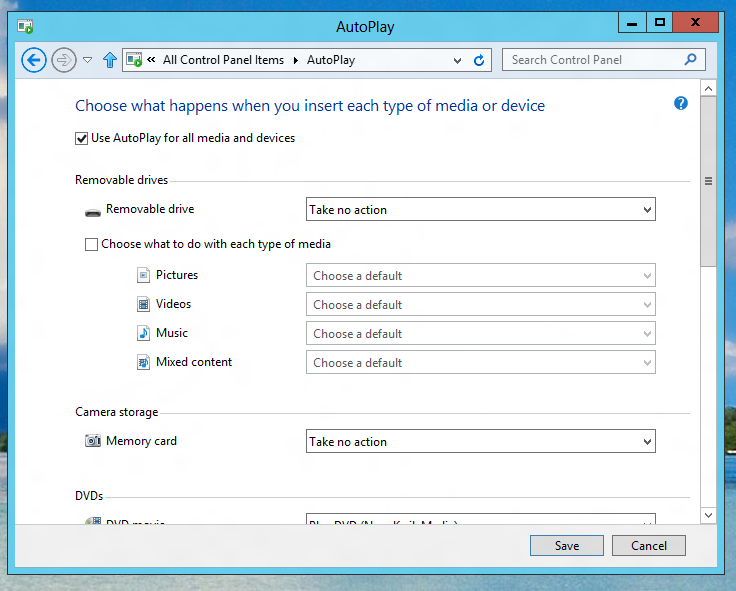
Disable AutoPlay for External Drives to protect Windows 8 from Viruses
Finally the most important thing to protect your Windows 8 from Viruses is safe Internet Browsing. Windows hosts files provide quick and easy way of blocking websites in all browsers and applications. Do not download and run applications whenever possible from non-trusted publishers. Search Engines are your friend to find out information about any software publisher. Yes Windows 8 does have inbuilt Windows 8 repair option for a computer out of which viruses cannot be removed.