Hold Left, Right or Middle Mouse button with Keyboard easily with MurGee Auto Clicker Software Utility. Use a configurable keyboard shortcut to start holding mouse button and press the same keyboard shortcut to release the mouse button. Have a look at the screenshot given below which displays features of this Mouse Automation Software Utility. The Software provides the option to hold Left, Right or Middle Mouse buttons and also for clicking Left, Right or Middle Mouse buttons.
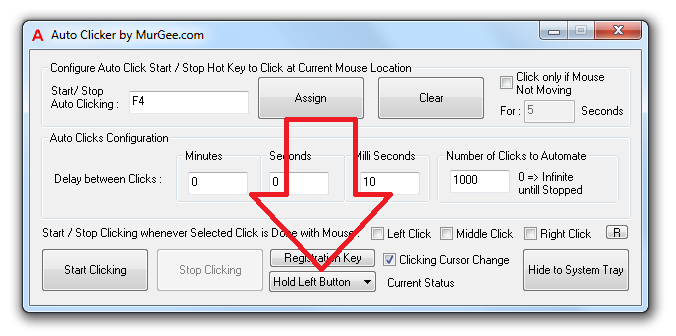
Hold Left, Right or Middle Mouse Button with Shortcut Key on Keyboard
The Mouse Holding duration can be controlled easily with the software presented. The Auto Clicker Software as configured above will hold the Left Mouse button for around 10 seconds. The Holding of the Mouse Button can be stopped anytime by pressing the keyboard shortcut. In the software as displayed above, the keyboard shortcut F4 can be used to start the holding of mouse button and the same shortcut key (i.e. F4) can be used to release the left button holding.
Download and give it a try now without completing any registration forms. The Software presented above can be really handy whenever you have to hold mouse button for long. Now there is no need to change fingers and stress out yourself. Just press the keyboard shortcut key once and your mouse cursor will be held for as long as you desire.