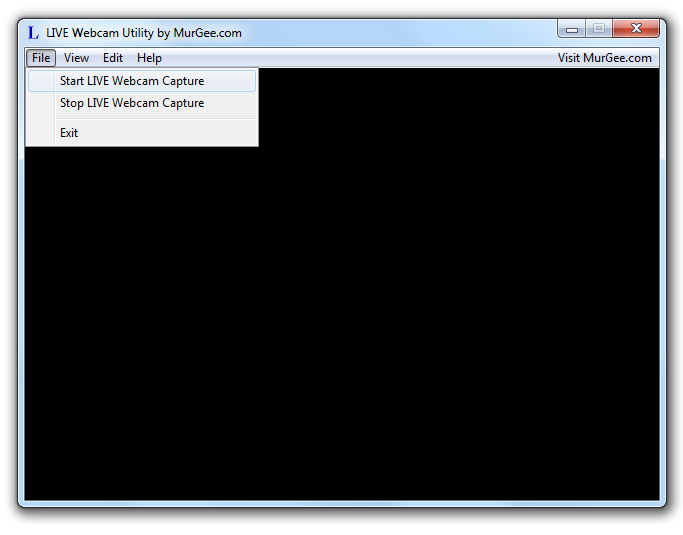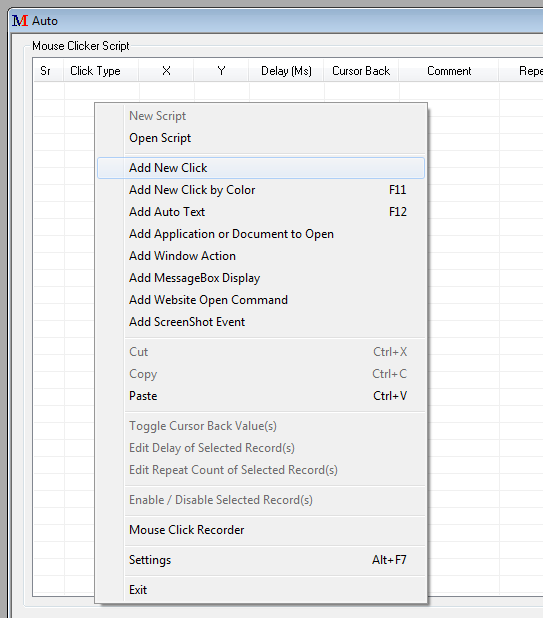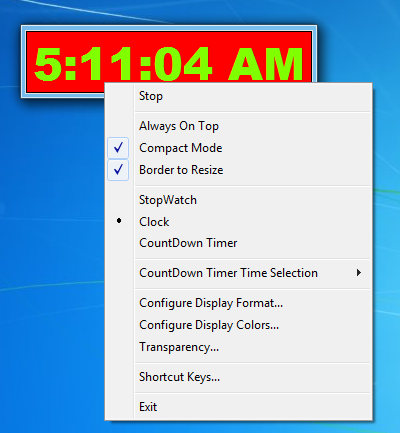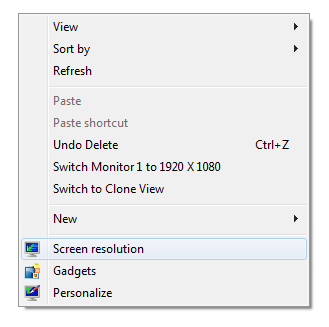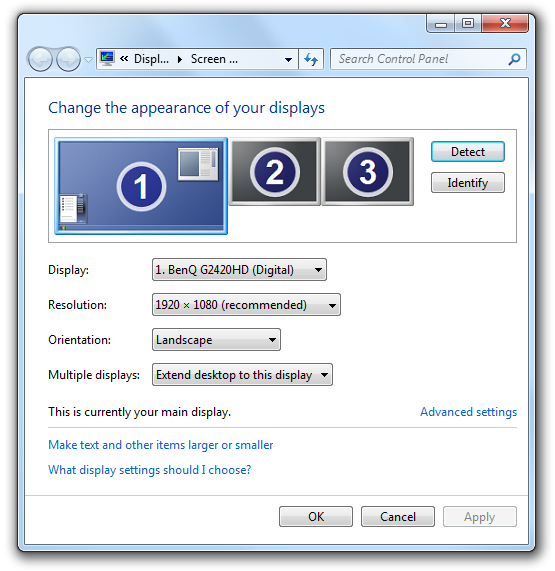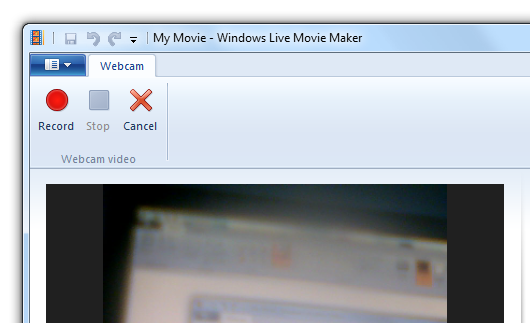There are many Auto Clickers available for download from MurGee.com. This post will provide quick alternative to MurGee Auto Clicker that can be useful to automate mouse clicks. This post will also present some other related auto clickers so that you can have a look and select the appropriate according to your requirements. Let’s first briefly talk about Auto Clicker by MurGee and then we will present the alternatives.
MurGee Auto Clicker is a small software application that can be used to click mouse multiple times. The Auto Clicker allows to set delay between clicks and allow to configure number of clicks to be simulated. The Software even allows to specify what click type the MurGee Auto Clicker must do. Starting & Stopping of Mouse Clicks can be done using a button provided on the software or using a hotkey or shortcut key combination.
Random Mouse Clicker can be used as a quick and fast alternative to MurGee Auto Clicker. This Alternative to Auto Clicker provides few extra options apart from the options provided by MurGee Auto Clicker. Random delay between clicks, random location on computer screen for doing the mouse click, click(s) at random location on computer screen bounded by a rectangular region are few of the options provided by this alternative to Auto Clicker by MurGee.
Another alternative to Auto Clicker by MurGee is Auto Mouse Click Software Utility. This is totally different type of Auto Clicker and can be used to do single or multiple mouse clicks. This alternative can be used to save click(s) to a binary file and can be double clicked to start the mouse click. This Auto Clicker can be equally used to simulate single mouse click by saving only one click to a script file. The Script file or Macro file created by this Automation Software can be edited using the software interface provided.
Another alternative to Auto Clicker which provides sophisticated and comprehensive automation actions is Auto Mouse Clicker. This Software can be used to do mouse click(s) at single or multiple screen locations, random screen location, automate keyboard actions, record & playback mouse actions, open websites, launch applications, open documents, and much more. This Alternative to Auto Clicker also allows to create and save all types of windows automation actions in a macro file which can be double clicked to playback the recorded or stored mouse, keyboard, window and other application actions.
All the Alternatives to Auto Clicker presented above works on Windows 8, Windows 7, Windows Vista, Windows XP, Windows 2000 and other Microsoft Windows. Whether you are using a 32 bit or 64 bit version of Microsoft Windows Operating System, all the alternatives presented here will work fine and are totally free to download and try.