In order to project your Windows 8 screen to a connected device, you do have easy options. Yes you would need to satisfy your dual screen hardware requirements. The Hardware requirements in order to connect an external screen to your windows 8 computer are as good as for any other version of windows. You can connect an external monitor or a projector and use it as a second screen on your windows 8 computer. The Keyboard shortcut key Windows Key + P allows you to open up the Windows 8 charms bar with available options as displayed below.
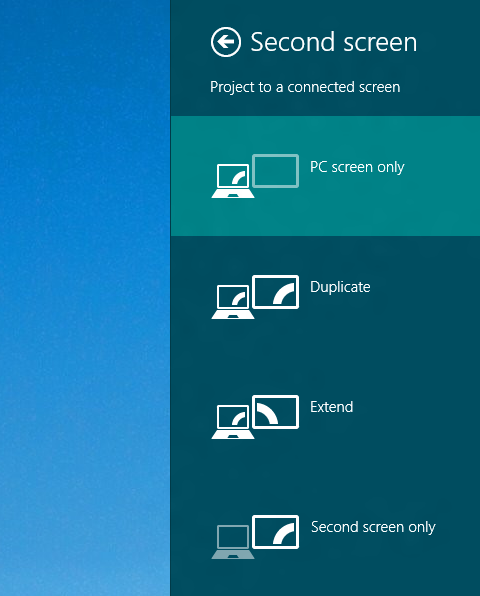
Connect External Monitor or Projector to your Windows 8 Computer
The Windows 8’s Charms bar can be launched with Windows Key + C Keyboard combination to configure other devices apart from monitor or projector. There are multiple ways using keyboard shortcuts or mouse in which you can launch the Windows 8’s Charms Bar and switch between metro and desktop mode to control your display devices using metro interface or traditional Screen Resolution option of Windows 8’s Control Panel.
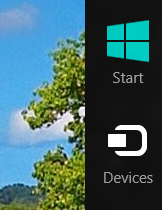
Windows 8 Charms Bar with Devices Icon
Using Dual or Multiple Screens with Windows Computers has so many uses and hence Microsoft has created a special icon in the Windows 8’s Charms bar. Yes you can even go traditional Windows way by opening up the Screen Resolution using Right Click on Desktop and configuring your display devices / screens. The Metro Interface only allows you to select the mode of operation of the second screen quickly and easily between 4 options.
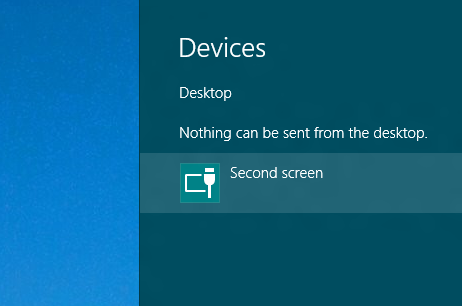
Windows 8 Charms Bar Displaying Second screen Icon
- PC Screen Only option disables the second screen connected to your Windows 8 Desktop or Laptop Computer.
- You can use your Second Screen in Windows 8 in either Duplicate Mode where all the display of your primary monitor would be cloned to the second screen and minimum supported resolution by both the screens would be in effect automatically.
- Extend Mode extends your visible area to the second monitor. Screen Resolution of Windows 8 further allows you to control the resolution, location of second screen and other display related parameters.
- Second Screen Only disables the primary monitor and the desktop will move completely to the second screen connected to the windows 8 computer.