Icon in Taskbar to Show Desktop and in optionally in System Tray or with configurable Keyboard Shortcut can be really useful. Windows 8 and Windows 7 allow to pin any shortcut to taskbar. The Software utility presented creates a desktop shortcut (provided Create Desktop Shortcut option is selected during software installation) and a shortcut in the programs menu to show the desktop. The software is really simple and easy to use and exits from computer memory after showing the desktop. The Show Desktop Shortcut when pressed will minimize any running applications to the TaskBar and another launch of the Show Desktop restores the applications minimized using the show desktop shortcut.
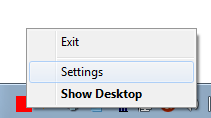
System Tray Menu of Show Desktop Software Utility
Watch a Video Tutorial in your Video Player to see how it is easy and quick to launch the software and play with the settings provided by the Show Desktop Software utility. The Video has been shot on Windows 8, all the features of the software presented will work fine on Windows 7 as well. Windows XP does not allows pinning shortcuts to the taskbar. On all Windows versions you can have the Show Desktop command added to the System Tray. A Red colored icon in System tray provides single click access to show the desktop, open up the settings of the software the menu option to exit the software.
Download the Show Desktop Software and give it a try on your own Windows Computer. In case you do have a Windows 8 or Windows 7 computer, you can enjoy all the features of the software. You can Pin the Shortcut to the Taskbar, Move the Icon in Taskbar by dragging it in the taskbar Enable the Shortcut Icon in System Tray, invoke the right click menu of the system tray icons, assign a keyboard shortcut to the desktop shortcut, move the icon in system tray in the System Tray