You can extend trial of Windows versions using a simple and easy to follow method. This method of extending trial works on Windows 7 and Windows Vista and will work for Windows 8 as well. Microsoft provides multiple variants of their Windows versions and provides trial operating system as well so that people can evaluate the operating system and then upgrade to the new operating system in case they do like it and feel that spending money to get an upgrade would be useful for them.
This method of extending the trial is not a hack or crack and does not requires you to enter any serial key or registration key and works seamlessly for trial operating systems. In case you have downloaded a 90 day free trial of Windows Vista or Windows 7 from Microsoft website of either 32 bit or 64 bit variant then this method can be really useful for you and give you more number of days to evaluate the operating system. As the same trial extension method works the same way on Windows Vista and for Windows 7, the author assumes that method will work fine for extending the trial of Windows 8 as well.
Given below figure displays the first step to be followed to extend free trial of Microsoft Windows 8, Windows 7 or Vista. The first step to extend the trial is to open up command prompt as Administrator. Command prompt is a black colored application with file name cmd.exe and is used by system administrators or software developers / testers to execute window commands and view the output in the same command window. Yes you would need Admin rights of the Windows Computer of which you want to extend the trial. This given below screenshot has been taken on Windows 7 by right clicking on the cmd.exe shortcut and a similar way can be followed for Windows 8 or Windows Vista as well.
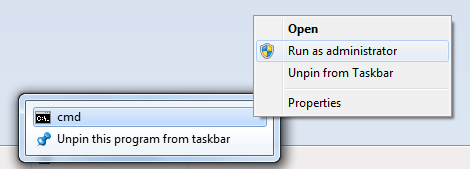
First step to extend free trial of Windows 8, Windows 7 and Vista
Once you have opened the command prompt window, it should open up as displayed below. This window will provide you the way to extend the trial of your free trial windows operating system. There is only one more step required to be performed and you will get your trial extended after doing a restart of your windows operating system. Note that you should perform this step only when either your trial period of the operating system has expired or is about to expire in a couple of days. This method is going to provide you another 30 days to evaluate free trial of windows operating system.
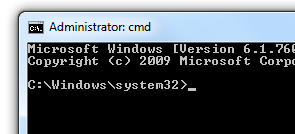
Open Command Prompt as Administrator
Now type in slmgr -rearm and press enter in the command prompt. After a couple of seconds, you will get a message box displaying that the command was successful and in order for changes to take effect, you must restart your windows computer.
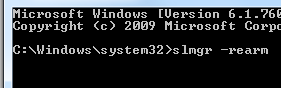
Type in slmgr -rearm and press enter
Once you Restart your computer, you will be having your free trial extended. This method of extending trial period of Windows Free Trial Downloads has been created by Microsoft and hence you do not need to download any software or crack on your windows computer to keep your windows version working for another 30 days after the trial usages have been completed. Every trial version of Windows displays a warning message at the bottom right corner of the last monitor connected to the windows computer. This method works fine on Windows 7 and this was the same method to extend the trial of Windows Vista. Yes this method should work fine on Windows 8 free trial editions as well. In case of Windows 7, Microsoft provided free trial of Windows 7 Enterprise Edition on which this method of extending the trial worked fine.