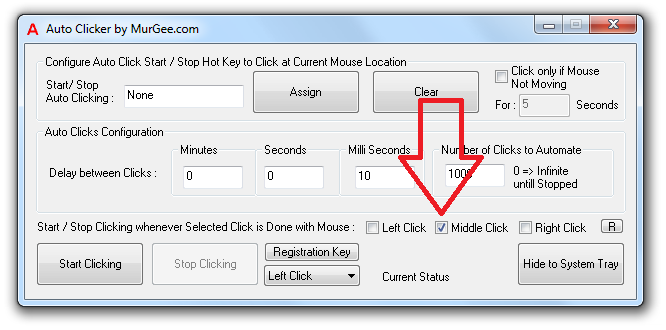Automate Multiple Clicks with one Mouse Click on Windows
Now it is really easy to simulate / automate multiple mouse clicks with a single mouse click. The Software presented here can be be used to simulate or automate multiple mouse clicks with a single click of configured type. You can use this software to click left click, right click or even simulate middle click. The Number of mouse clicks, time delay between clicks and other parameters of the software can be controlled with a simple user interface. The Software presented here is MurGee Auto Clicker and a screenshot displaying the main interface of the software is as displayed below.
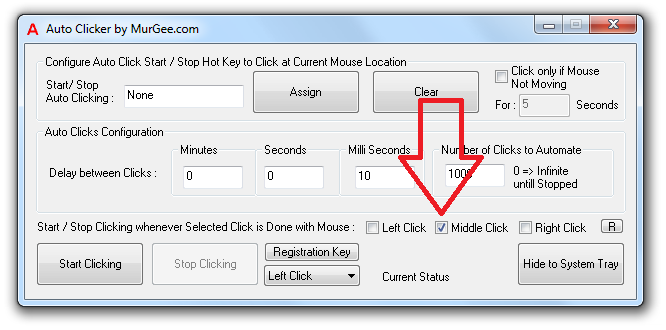
The Software displayed above has been configured to simulate 1000 Left Mouse Clicks with delay of 10 milliseconds in between the mouse clicks. The Left Clicks can be simulated by either pressing the Start Clicking Button or by clicking the Middle Mouse Button one time. The Controller Mouse Click can be either of Left, Right or Middle Button Mouse Clicks.
Other ways to start the mouse clicks is by clicking on the Start Clicking Button or by defining a system wide keyboard shortcut. You can use this software to simulate multiple mouse clicks of any type including left button , middle button or right button click of mouse. The Click type to Simulate can be selected from the drop down list box next to the Stop Clicking Button. By default the Left Click is configured to be simulated whenever the mouse clicks are started.
In order to assign a Keyboard Shortcut key to Start and Stop the Mouse Clicks, you need click on the white edit box which reads None and then press on the Assign Button one time. Once you have assigned the Keyboard Shortcut to Start / Stop the Mouse Clicks, you can either minimize the software or click on the Hide to System Tray button to hide the software. Even when in System tray, the software will allow you to simulate the selected type of mouse clicks using any of the start / stop ways provided by the software.
In order to simulate Multiple Mouse Clicks with a single click, you would need to define type types of clicks. First you would need to define what type of clicks you want to be simulated and then you would need to define which mouse click should simulate multiple mouse clicks. The Sample Screenshot displayed above has been configured to simulate Left Clicks whenever the Middle Mouse button is clicked manually on the physical mouse.